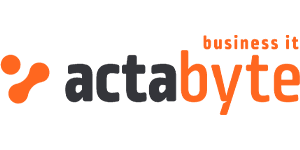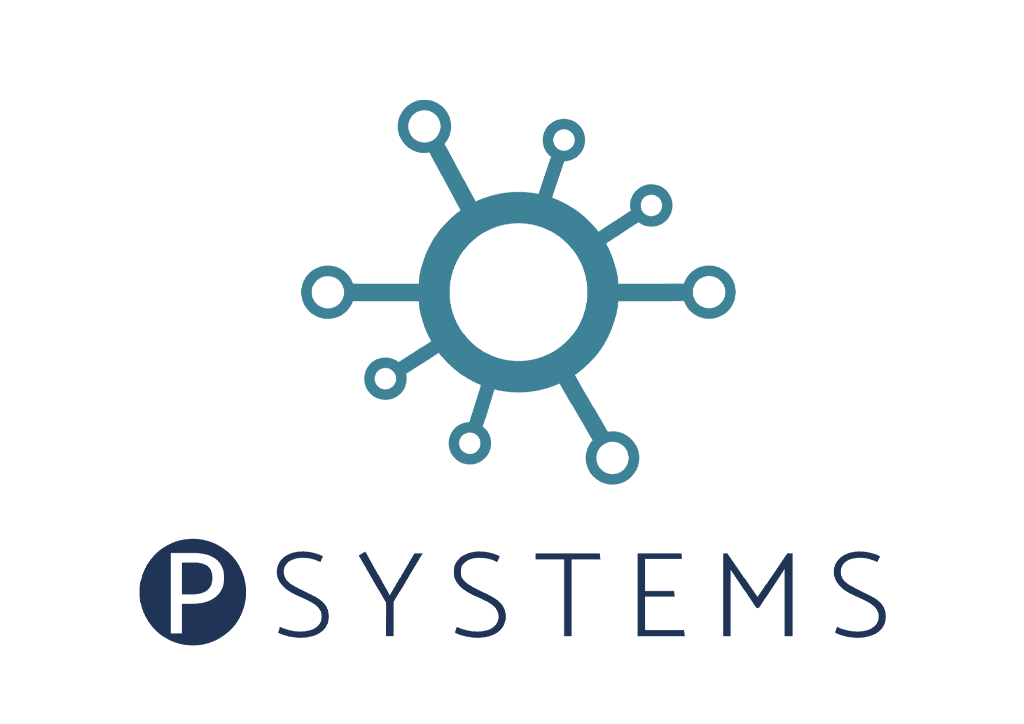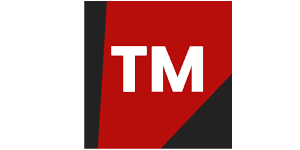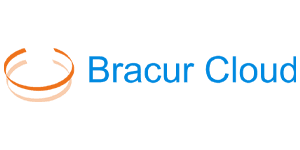In this series of ‘how to’ blogs, we take a dive into the more technical aspects of our platform and how to use them.
In this post we explain pricing, spendings charts and invoices for the VCO and his customers.
The challenge
How can you set your custom pricing for customers, keep an eye on spendings and use invoices as a VCO.
The solution
Using the Virtual Cloud Operator portal you have an interface available to manage several aspects of your business. By using the proper tools inside the portal you are always on top of the information that you need to manage your customers.
Note
For several features you need to have rights provided by the customer.
Price management for customers
In our system you can set prices on two levels as a VCO:
- on locations level for everyone
- on customer level per customer and location
The locations level pricing will apply to all customers out of the box. Below you can see some prices set by us for this blog. The below prices are fictional and are normally set by a VCO. This is one of the great features of our platform, as an MSP you have the ultimate flexibility to offer the perfect price for your customers. Did we mention that we have a very attractive purchase price scheme?
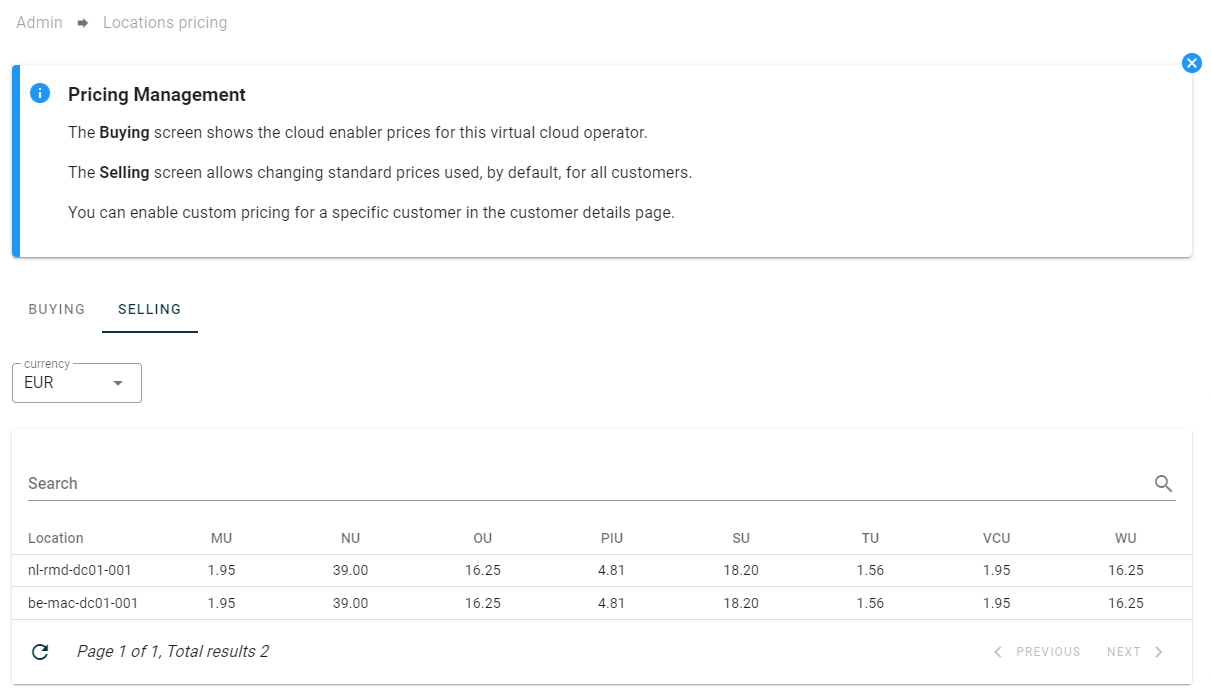
Below we explain the abbreviations shown in this overview.
- MU: memory unit
- NU: network unit
- OU: object unit
- PIU: public IP address
- SU: storage unit
- TU: transaction unit
- VCU: virtual CPU unit
- WU: Windows unit
Memory Unit (MU)
Type : Allocation
Definition: 1 MU equals to 1GiB of allocated memory
Examples for CU/VCU/MU
| Resource type | Memory | vCPUs | CUs | MUs | VCUs |
|---|---|---|---|---|---|
| VM | 4 GB | 1 | 1 | 4 | 1 |
| VM | 3 GB | 2 | 1 | 3 | 2 |
| VM | 4 GB | 2 | 1 | 4 | 2 |
| VM | 5 GB | 2 | 1.25 | 5 | 2 |
| VM | 4 GB | 3 | 1.5 | 4 | 3 |
| CS with 3 VMs | 3 x 5 GB | 8 | 4 | 15 | 8 |
Network Unit (NU)
Type: Consumption
Definition: 1 TB consumed traffic from & towards the virtual firewall or external IP address on a VM
Public IP Address Units (PIU)
Type: Allocation
Definition: 1 assigned public IP address equals to 1 PIU
Storage Unit (SU)
Type: Allocation
Definition: 1 TB of allocated vdisk capacity
Example: Calculate number of SUs for a VM with 1 boot disk and 1 datadisk
| bootdisk size | datadisk size | SU |
|---|---|---|
| 12 GB | 512 GB | (12+512)/1024 = 0.52 SU |
Transaction Unit (TU)
Example: Calculate SU for a VM with 1 boot disk and 1 datadisk
| bootdisk limit | datadisk size | TU |
|---|---|---|
| 2000 IOPS | 10000 IOPS | (2000+12000)/400 = 35 TU |
Virtual CPU Unit (VCU)
Type : Allocation
Definition: 1 virtual cpu in a VM equals to 1 VCU
Windows Units (WU)
Type: Allocation
Definition: for each deployed VM with a Windows OS image its CU counts as WU.
Future update: the Microsoft SPLA usage will be billed based on the reports by the Octopus.cloud agent running mandatory on all Windows VMs.
Setting prices on a customer level
You can set a specific price per customer per location. Some VCOs might have customers where charges don’t apply because it’s covered by a maintenance contract. Sometimes you might have customers where you only start charging after a few months. All these scenarios are covered. Below you can see a screenshot where we have edited one price (MU) and saved the changes.
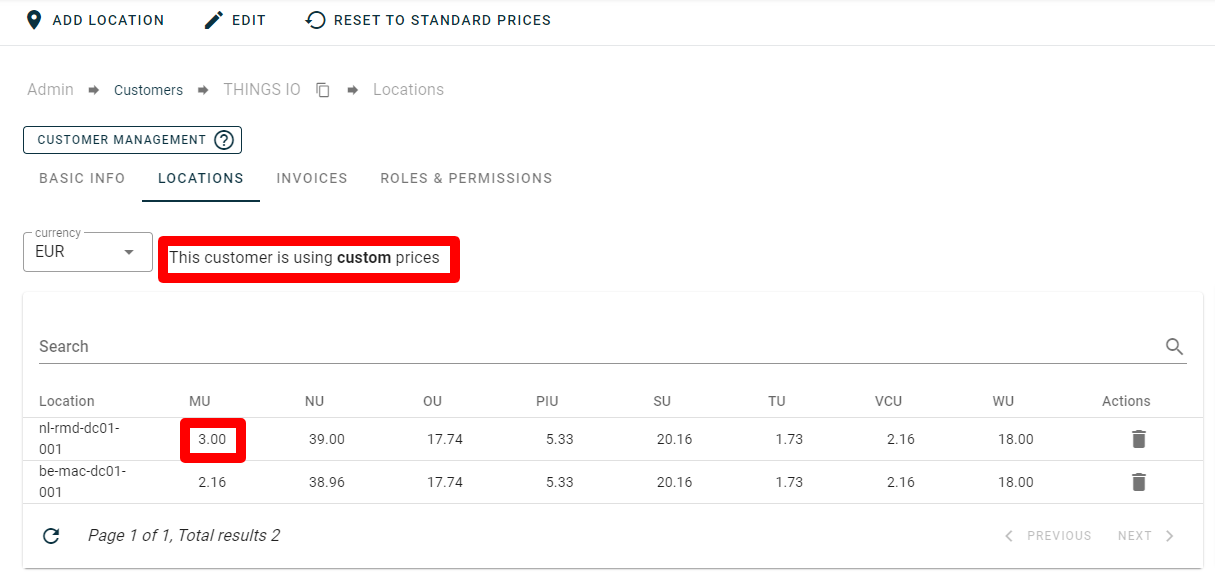
On the customer level it is always possible to adapt the prices with one click to the default prices. Remember, these prices are set for demo purposes.
Multi-currency support
Because we run a global infrastructure with VCOs in multiple countries we support multi-currency settings. You can have a different currency setup per customer. Changing the currency for a customer allows you to easily convert between currencies, as you can see in the screenshot below.
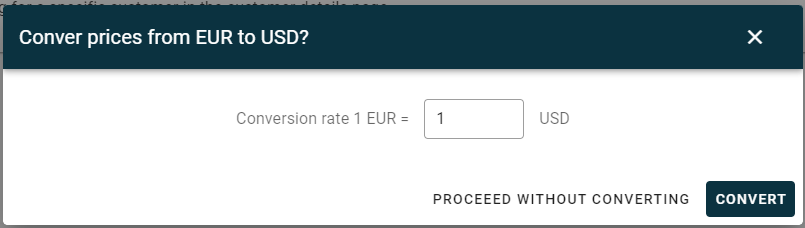
Spendings
Somewhere in time a customer could ask to see his spendings. A VCO with sufficient rights can check the spendings for the customer but a better way is to do a shared session with a customer and check the spendings together. The spendings charts are available in the navigation of the portal. Below is a sample of a spendings screen from a customer.
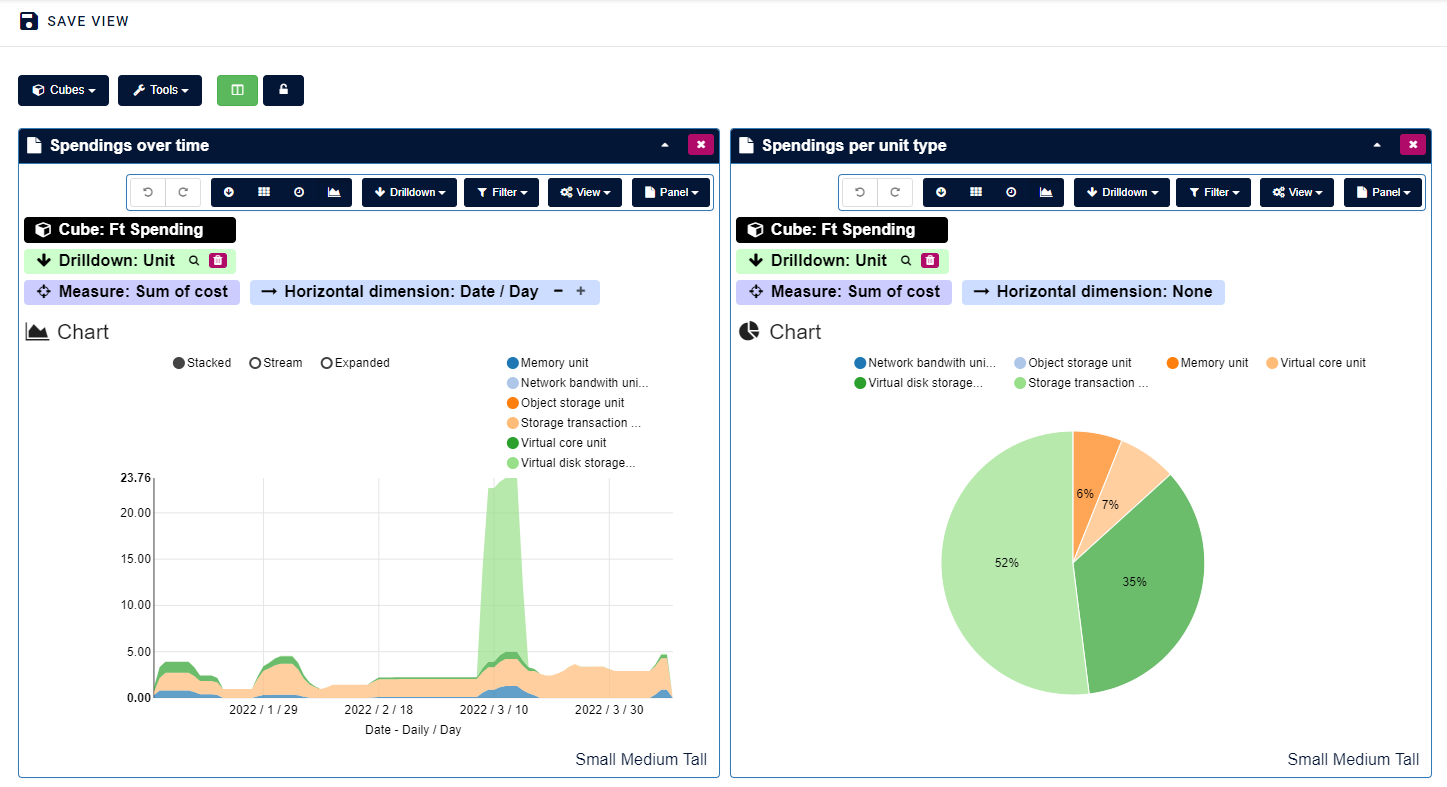
These charts can be customised by selecting the options available.
Invoices
Like in any business, getting invoices in the hands of your customers is important. There are three things you can do to invoice:
- use our invoice system to create draft invoices and copy the content in your own invoice system
- use our invoice system to create and send generated invoices by email
- use a combination of API calls to report on spendings and turn the results into an invoice
The (draft) invoice contains all the info that is needed and is branded according to info provided by the VCO.
The invoice contains consumption per locations but also consumption per resource used. See below some sample consumption calculations.
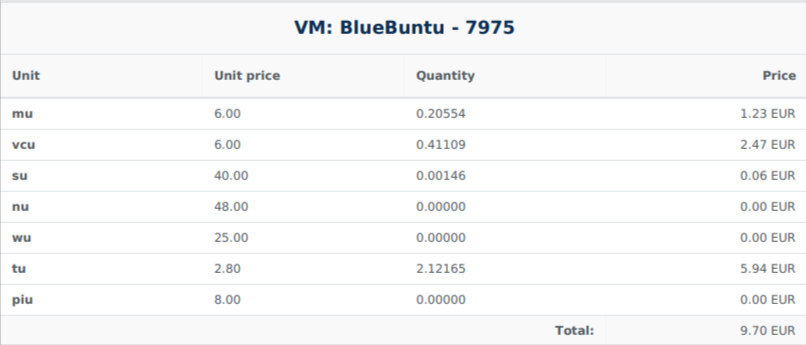
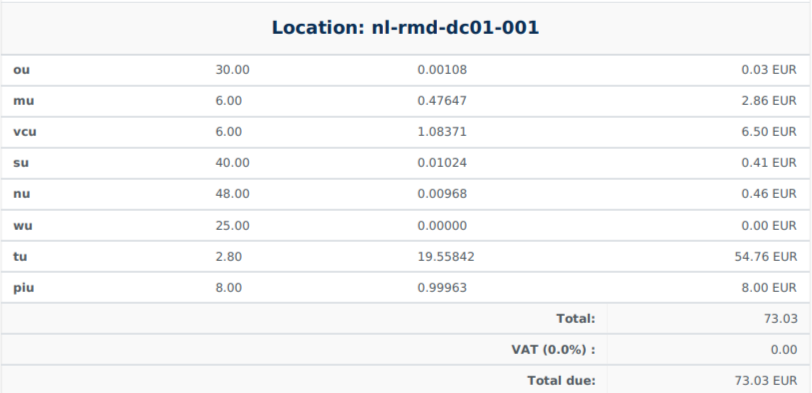
Using our API to get consumption details is possible but you need either a custom code or use platforms like: Zapier, Power Automate or Integromat.