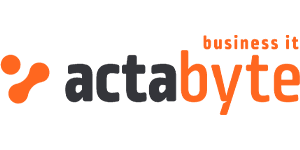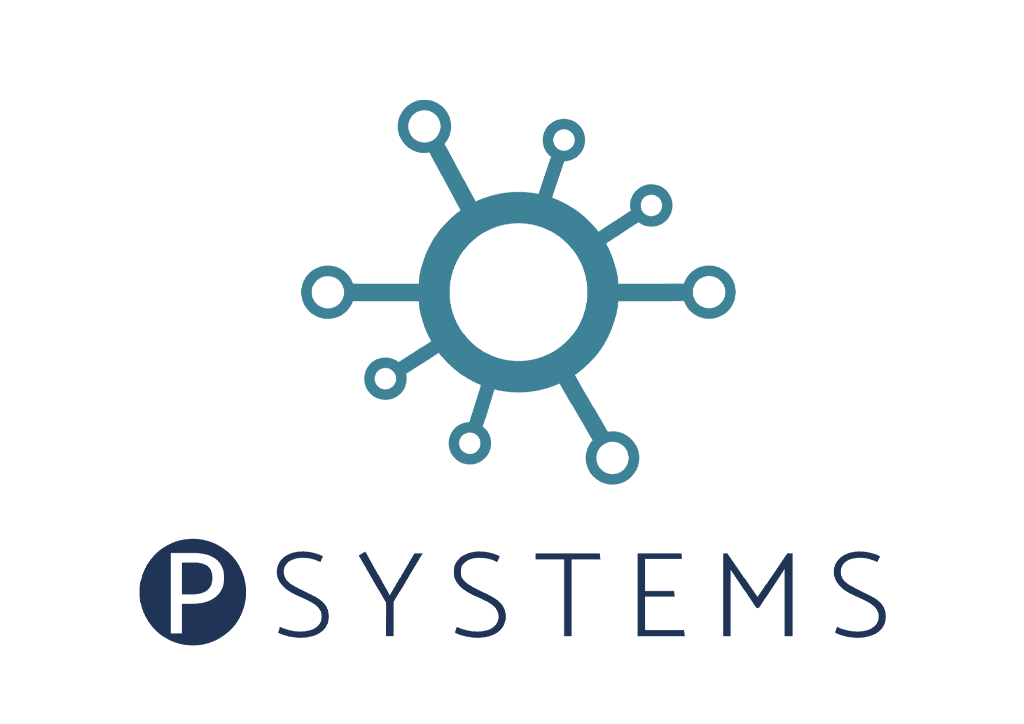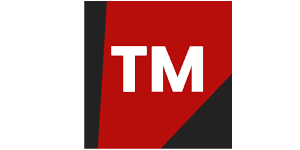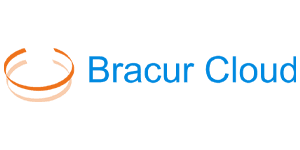RESOURCES
Welcome to our resources page. Here you’ll find all the practical information about white label cloud you’re looking for. Whether it’s our FAQ or the service agreements. If you are missing something on here, send us a message and we’ll get back to you!
Can't find what you were looking for?
We're not having that!
Let us know >FAQ
Capacity units used for billing :
- CU or a compute unit
- SU or a storage unit
- TU or a transaction unit
- NU or a network unit
- VCU or virtual cpu unit
- MU or memory unit
- PIU or public IP address unit
- WU or Windows unit
Compute Unit (CU)
Type: Allocation
Definition: 1 VM with 4GB of memory and 2 virtual CPU’s.
CU’s are calculated per VM, per Cloudspace, per Account and per G8 towards the upper value of the memory / virtual CPU combination.
CU = max(memory in GB/ 4 , vcpus / 2)
Virtual CPU Unit (VCU)
Type : Allocation
Definition: 1 virtual cpu in a VM equals to 1 VCU
Memory Unit (MU)
Type : Allocation
Definition: 1 MU equals to 1GiB of allocated memory
Examples for CU/VCU/MU
| Resource type | Memory | vCPUs | CUs | MUs | VCUs |
|---|---|---|---|---|---|
| VM | 4 GB | 1 | 1 | 4 | 1 |
| VM | 3 GB | 2 | 1 | 3 | 2 |
| VM | 4 GB | 2 | 1 | 4 | 2 |
| VM | 5 GB | 2 | 1.25 | 5 | 2 |
| VM | 4 GB | 3 | 1.5 | 4 | 3 |
| CS with 3 VMs | 3 x 5 GB | 8 | 4 | 15 | 8 |
Storage Unit (SU)
Type: Allocation
Definition: 1 TB of allocated vdisk capacity
Example: Calculate number of SUs for a VM with 1 boot disk and 1 datadisk
| bootdisk size | datadisk size | SU |
|---|---|---|
| 12 GB | 512 GB | (12+512)/1024 = 0.52 SU |
Transaction Unit (TU)
Type: Allocation
Definition: 400 allocated IOPS
Example: Calculate SU for a VM with 1 boot disk and 1 datadisk
| bootdisk limit | datadisk size | TU |
|---|---|---|
| 2000 IOPS | 10000 IOPS | (2000+12000)/400 = 35 TU |
Public IP Address Units (PIU)
Type: Allocation
Definition: 1 assigned public IP Address equals to 1 PIU
Windows Units (WU)
Type: Allocation
Definition: For each deployed VM with a Windows OS image it’s CU counts as WU
Next, the Microsoft SPLA usage will be billed based on the reports by the Octopus.cloud agent running mandatory on all Windows VM’s.
Network Unit (NU)
Type: Consumption
Definition: 1 TB consumed traffic from & towards the virtual firewall or external IP address on a VM
Data retention policy
The billing records are kept per Account for the last 3 months.
By default, a newly created VM has an interface that is connected to the isolated virtual network of a cloud space.
An additional external network interface can be attached to any VM to have external IP.
This happens through attaching a new NIC to your VM and reserving an external IP for you.
You can then ssh into your VM and add the reserved IP to your new NIC.
A Snapshot is a logical copy of the state of a VM including the data disks at a particular point in time.
Snapshots are used to roll back VMs to a healthy state.
Whitesky.cloud recommends that before any big update or change to a VM is done, the customer takes a snapshot of his VM.
Snapshots are not backups!
Users can take their own snapshots and see them in the user portal.
However, whitesky.cloud also takes snapshots as a safety measure.
Those cannot be seen by the user and will only be restored by whitesky.cloud admin upon request of the user.
The standard schedule is as follows :
whitesky.cloud supports two types of disks:
- Boot disk
A disk where the OS of the VM is running - Data disk
By default, the VM has a boot disk that contains the OS. This is served by a resource pool that is optimised for storage re-use.
We recommend to attach additional (one or more) data disks to a VM as they are served by another resource pool that is optimised for higher performance, higher IOPs and throughput.
Max IOPs rate can be optimised per disk level.
We are most excited to introduce the new physical storage option through the portal for adding disks to a virtual machine. These disks leverage Non-Volatile Memory Express (NVMe) technology directly attached to the virtual machine, providing extremely low latency and high bandwidth storage.
A Virtual Machine (VM) is a virtual server in whitesky.cloud used for running applications. A VM is created inside a cloudspace, however, it can be moved between cloudspaces.
A VM is deleted if its cloudspace is deleted.
Prior to creation, the user can choose the VM parameters:
- Number of virtual CPU cores (vCPUS)
- Memory size
- Boot disk size
- Data disk size
- Image
All the parameters can be scaled on-demand after the VM creation. Port forwards and data disks can be added to the VM after creation.
Boot Disk
A VM, by default, has a Boot disk on which the OS is running. Boot disks are served by a resource pool that is optimized for storage re-use. Only one boot disk can be present on a VM. Boot Disks cannot be attached or detached. A boot disk is deleted only when its VM is deleted.
Data Disk
One or several data disks can be attached to a VM. Data disks are served by a resource pool that is optimised for high performance.
It is recommended to store application data on data disks. Data disks can be detached and attached to another VM on the same Account.
When creating a new data disk you can specify:
- Disk Size
Note: The aggregated size of all data disks and boot disks of the cloudspace/account cannot exceed corresponding limits. - Max IOPS
Note: Disk IOPS cannot exceed the account limit or the cloudspace limit.
Console
Running VMs can be accessed via console on User Portal or Admin Portal.
The initial password is created on the fly when the VM is deployed the first time.
You can see the password by clicking the eye icon or paste it in the console by pressing the paste icon.
A port forward is a mapping of an external port of the VFW to an internal IP address and port of a VM on the private virtual network managed by this VFW.
Via Port Forwards the VMs can be accessed from the outside world by TCP or UDP.
A virtual firewall is a network firewall of the cloudspace private network. The type of VFW can be chosen prior to the cloudspace creation.
VFW types:
- Virtual Gateway
All routing features are API-driven but with limited set of features. - Bring your own
Configure a custom firewall of your choice.
A cloudspace is a logical grouping of the cloud resources which shares the same internal virtual network subnet and break out towards the external network via the external interface of the Cloudspace virtual firewall.
Each Cloudspace is associated with only one account. Per account you can create one or more cloudspaces.
Depending on the virtual network configuration, three types of cloudspaces are supported.
- A private cloudspace is a cloudspace in which a VFW has no interface access to the external network. Such a cloudspace is isolated from the outside world
- A public cloudspace is a cloudspace in which a VFW has access to external network
- A nested cloud space is a cloudspace in which the external network interface of the VFW is a part of a virtual private network of another Cloudspace.
The picture below illustrates the networking between the Cloudspaces.
Different types of Cloudspaces enable flexibility to create custom network configurations.
Training sessions
In order to get you started on our cloud platform, we provide monthly training sessions. These sessions take place over two days. Depending on your needs, you can choose to join on one or both of them. In the schedule you can find the topic division.
Please fill in the form below to participate in one of the upcoming sessions. We’re looking forward to meeting you!
Registration training session
Service agreements
VCO Portal
Selling your own cloud is probably new to you. Which means that your sales and marketing materials might not fit this product as good as they could.
This is why we’ve created a portal for our VCO’s, here you can take a look at and download any materials we’ve prepared. These can be branded and used by you, just like our portal!
Login or register: