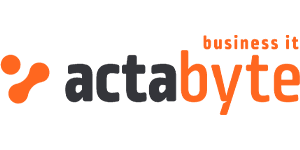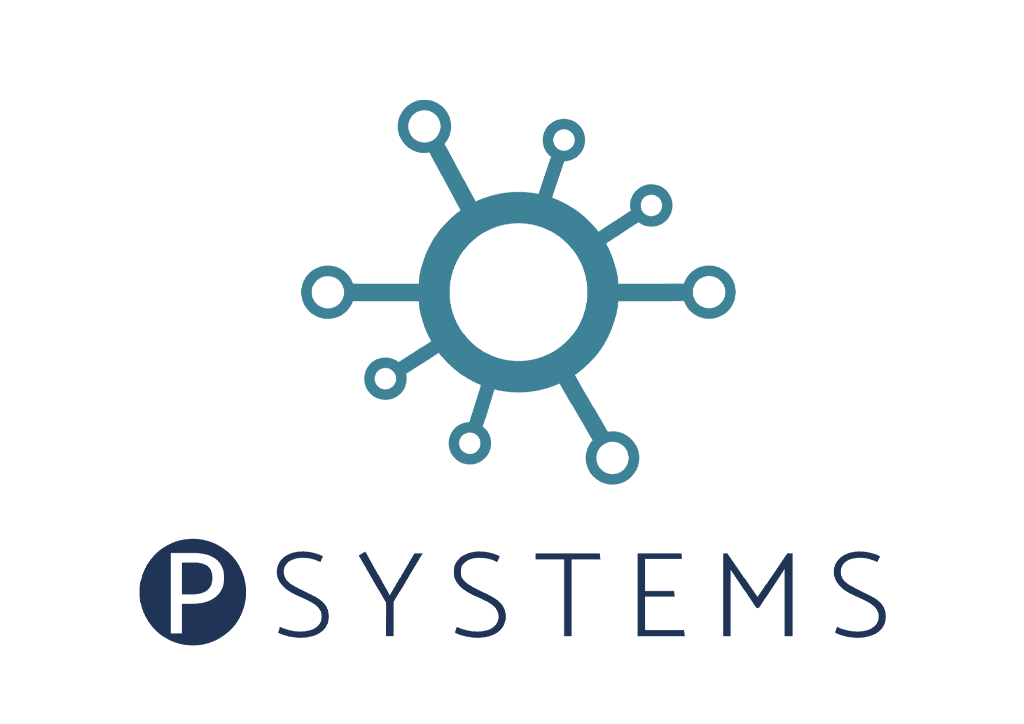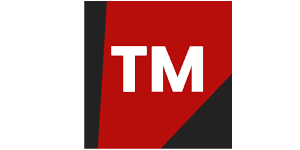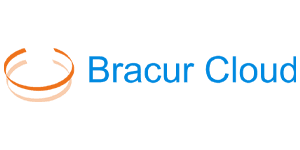In this series of ‘how to’ blogs, we take a deep dive into the more technical aspects of our platform and how to use them.
The challenge
We want to make sure all our data is safe and properly backed up.
The solution
Using S3 is a safe and relatively cheap way to backup data from local machines or servers.
Note
This is one of the ways to backup your data in an S3 bucket. There are other options but we like the Comet backup approach.
Setting up S3 in Whitesky.cloud
In a previous blog post we explained in short how you can create an S3 Objectspace with a bucket. This is needed to get it working.
Setting up the Comet-Hosted server
The first part of the solution is setting up the Comet-Hosted server. This is an option provided in the Comet online portal and you can get a trial. You will get a $100 credit for the Comet-Hosted server to try.
After the trial registration you will receive an email with all the details.
Adding the server
When logged in to the Comet dashboard in the top corner you can find the Add Server option. With this option it is possible to either add a self hosted Comet server or a Comet-Hosted server.
To start we advise you to add a Comet-Hosted Cloud server.
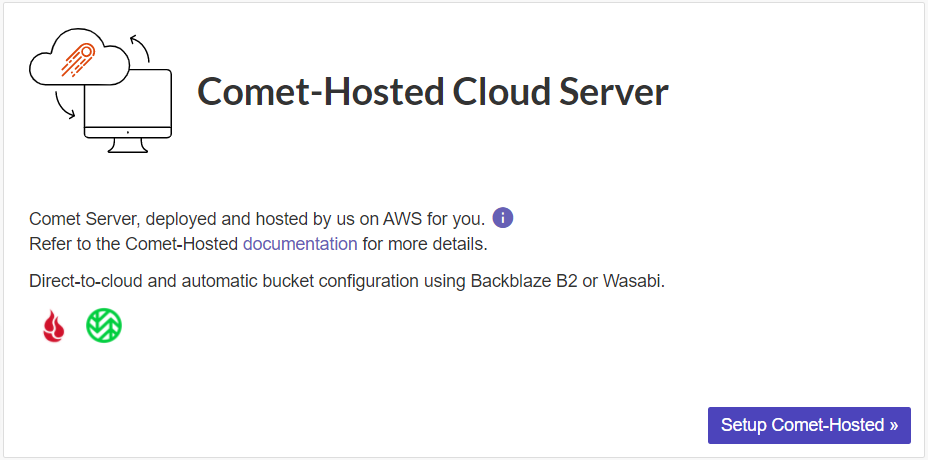
Click Setup Comet-Hosted to create the server in the Comet dashboard.
Once the server is added below screen will appear.
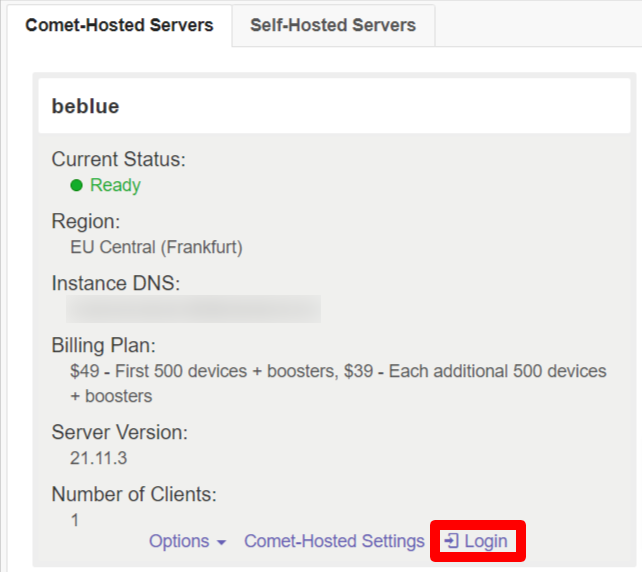
The server is now properly added.
Login to the server
Pick the Login option in above screen to be able to login to your newly added server. The login option will bring you to the below screen.
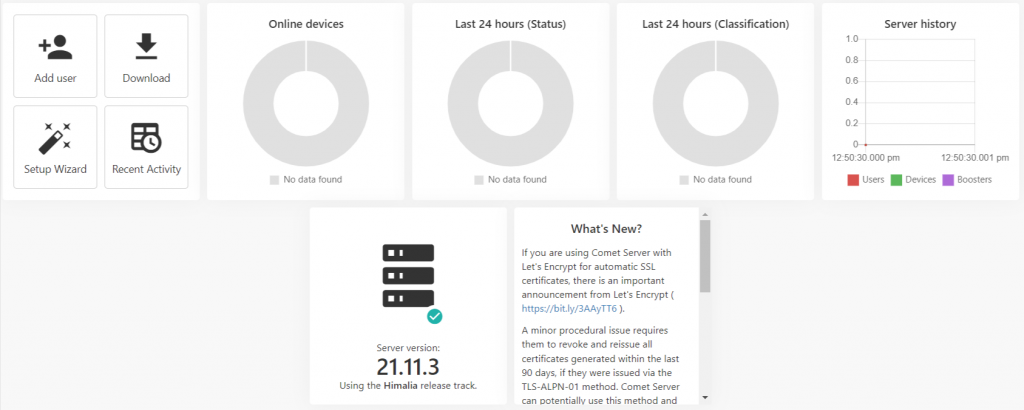
This is a simple and clean dashboard to present you with the server details.
Add a new user and connect an S3 storage vault
Prerequisites
You must know your Access Key and Secret Access Key.
There are two ways to add a new user. The first one is the most left option in the dashboard and the second one is to pick the Users option in Accounts.
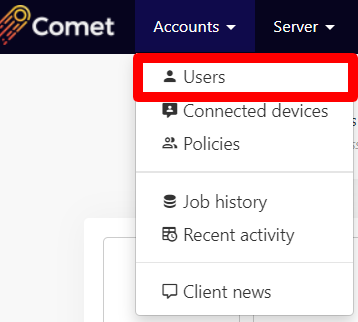
After picking the users you will get an overview of users. Check the below screen to see the options.

When you click the new user option you will be able to fill out all the details of the user. See below an overview of all the information needed for a user. The most important part of the user is the Storage Vaults. They need to be setup to connect to your Whitesky.cloud S3 Objectspace.
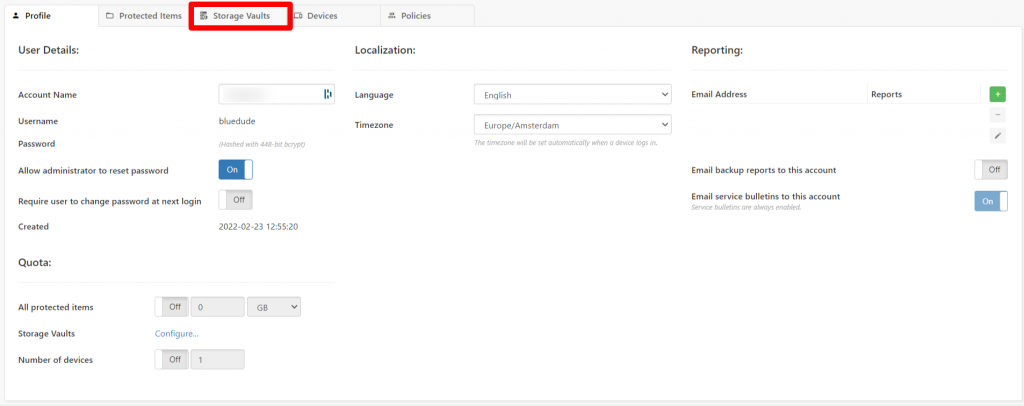
Click the Storage Vaults tab, it will show the next screen.

Check the option to add a new Storage Vault, the next screen will appear:
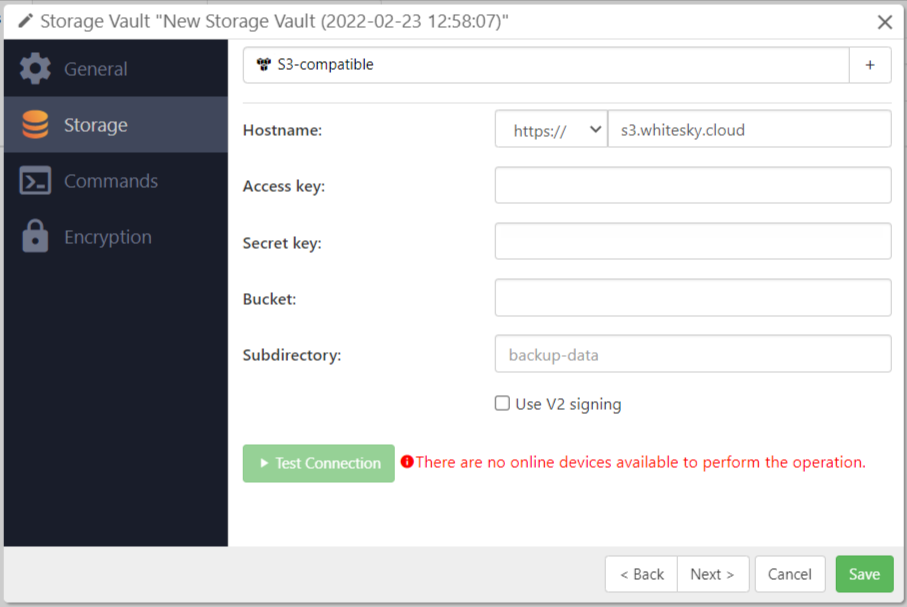
To continue the setup of your storage vault it is important that the following information is available:
- Hostname
- Access key;
- Secret key;
- Bucket name.
Click save and the server configuration is done.
Setting up a Windows client
After the completion of the Comet server setup and configuration we are ready to setup a Windows client. The Windows client can be downloaded inside the Comet portal.
When the download is finished you can setup the Windows client with the default options. Make sure to get your username and password which have been provided when adding a user.
When you open up the Windows client from your Windows machine you need to login. Provide the correct username and password.
Setting up a new backup item
When you have clicked the option + Add Protected item a screen will appear to setup your files and folders.
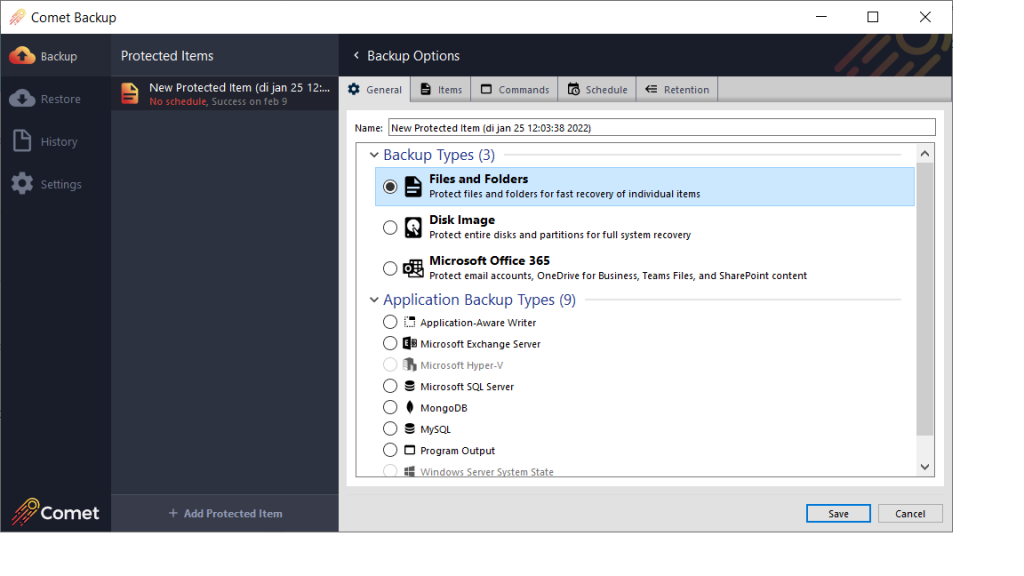
When done you can click Save and the S3 option that was added in the server setup (users) is now available as a S3 backup location.
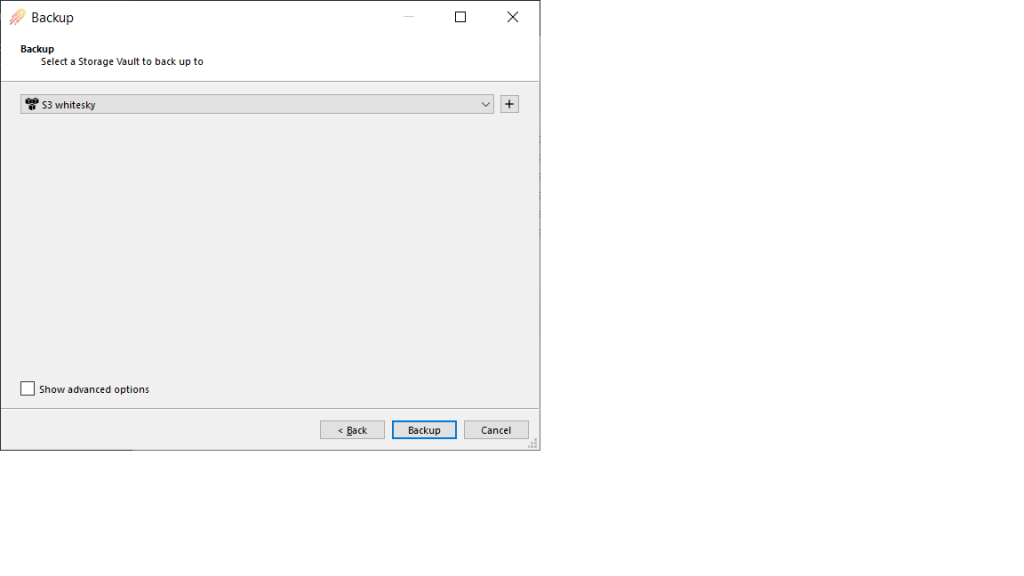
Click Backup to run your backup! We are done.